Useful Tip:
Once you purchase the theme from themeforest, you'll be able to load 2 file type. Please read more about Process below.
To start your directory project website first you need to purchase Aryan - Directory & Listing WordPress theme from Envato Market
Purchase AryanAfter purchasing the Aryan Directory WordPress Theme you need to download the theme package to get started
Download AryanThank you so much for choosing our theme. We really appreciate and hope that you'll love our work!
We love to hear your feedback and improvise according to it. We always strive to make your experience better even better when using our products. It feels great when we get those 5 stars from you. That makes us super happy and helps us to work even harder on future updates of the product. So, please rate and leave an amazing review if you like our product and support.Aryan - Directory is compatible with the WordPress version 5.5 and later (PHP v.7.0 or greater; MySQL v.5.0.15 or greater). Most JavaScript enabled browsers will make our themes work with no issues. They are designed and optimized for desktops, tablets and smartphones.
Currently we are testing themes in:Before installting Aryan WordPress Theme make sure your server has following requirements / settings setup.
| Application | Minimum | Recommended |
|---|---|---|
| max_execution_time | 300 | NA |
| memory_limit | 512M | 1024M |
| post_max_size | 100M | 200M |
| upload_max_filesize | 120M | 256M |
If you have any pre-sales questions or queries regarding this theme, you can ask them in the comments section at the top. Our sales Volunteer will be excited to answer those for you. For the technical issues please contact our support Volunteer by opening a ticket at exactthemeswp@gmail.com Our dedicated support Volunteer will help you out. (Licence Key Required)
If you already purchased the Aryan WordPress Theme and need support in existing feature then you can get help from our help center
HelpDeskAttention! Kindly note, that we cannot provide the support until you specify your Item Purchase Code. Here is how you can get it:
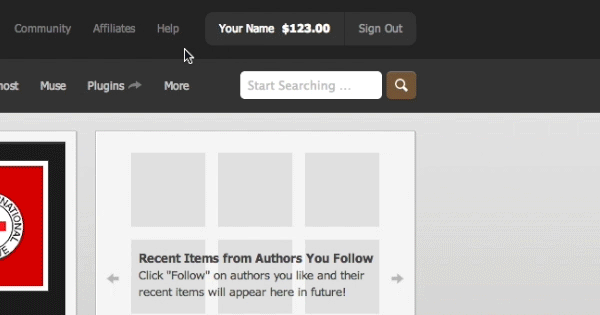
Before uploading the Aryan WordPress theme you need to install the WordPress at your live / local site.
Download WordPressOnce you purchase the theme from themeforest, you'll be able to load 2 file type. Please read more about Process below.
If you select to download all files and documentation ( the zip name will be themeforest-xxx-xxxxx.zip ), you have to extract it out ( to get themename-vxx_xx.zip file ) before installing it to wordpress system.

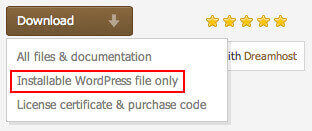
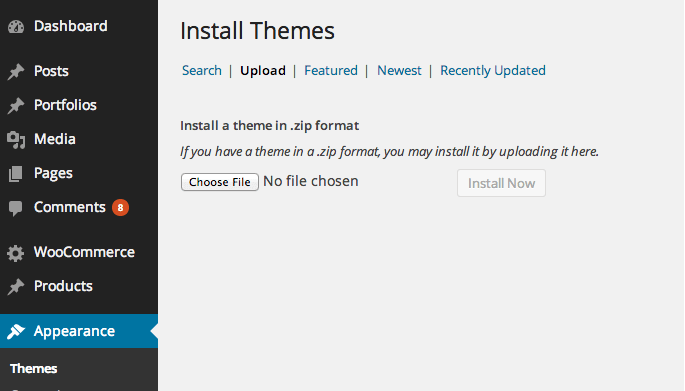
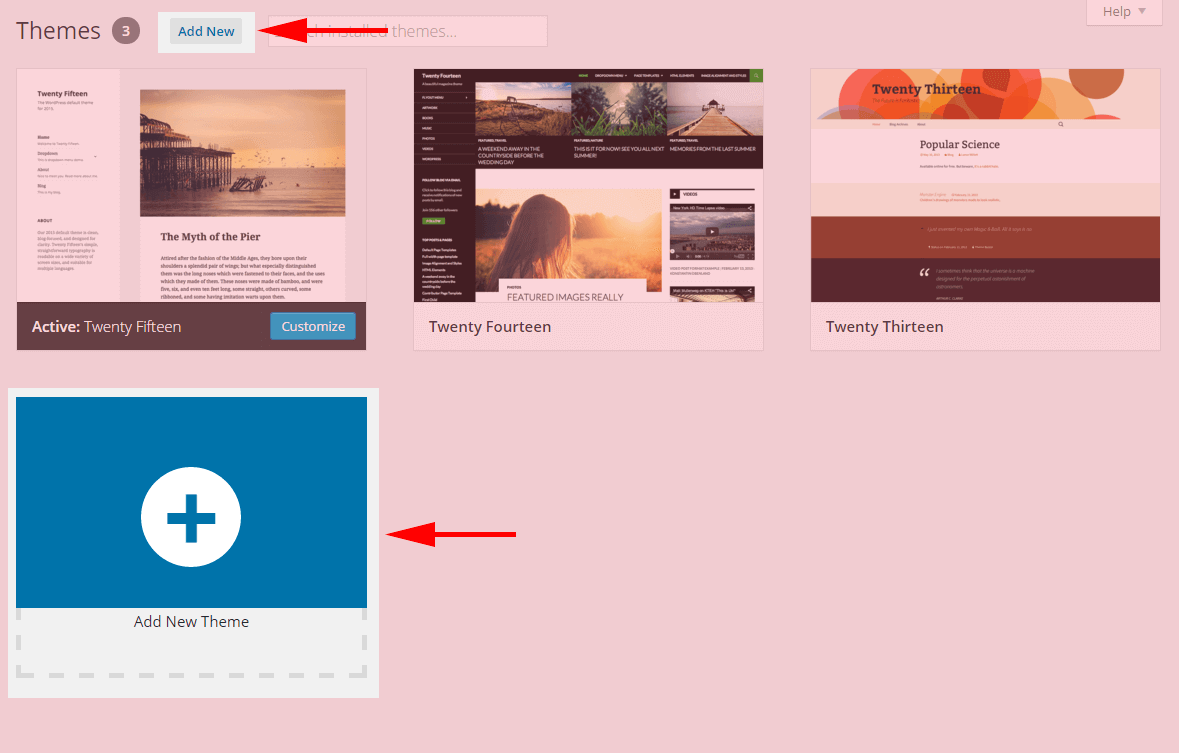
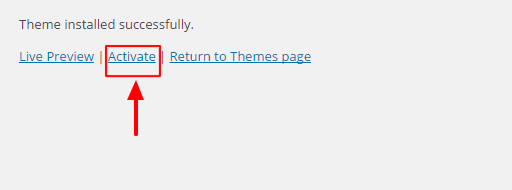
After theme activation you need to install the required plugins, you can install it via 2 methods
The Blog is the most important part of the theme now the power full theme panel has complete control over your site. Then you can select the Blog Archieve Style from there and can set the side bar for the blog posts. These settings can be set at 'Theme Options > Blog Settings. Also you can select the single post default side bar position as well as you can select the default side bar for the single post from the drop down menu. Now you can control the blog Meta information easily. If you don't want to have the blog meta information just switch off the button and the blog meta information will disappear from the blog posts.
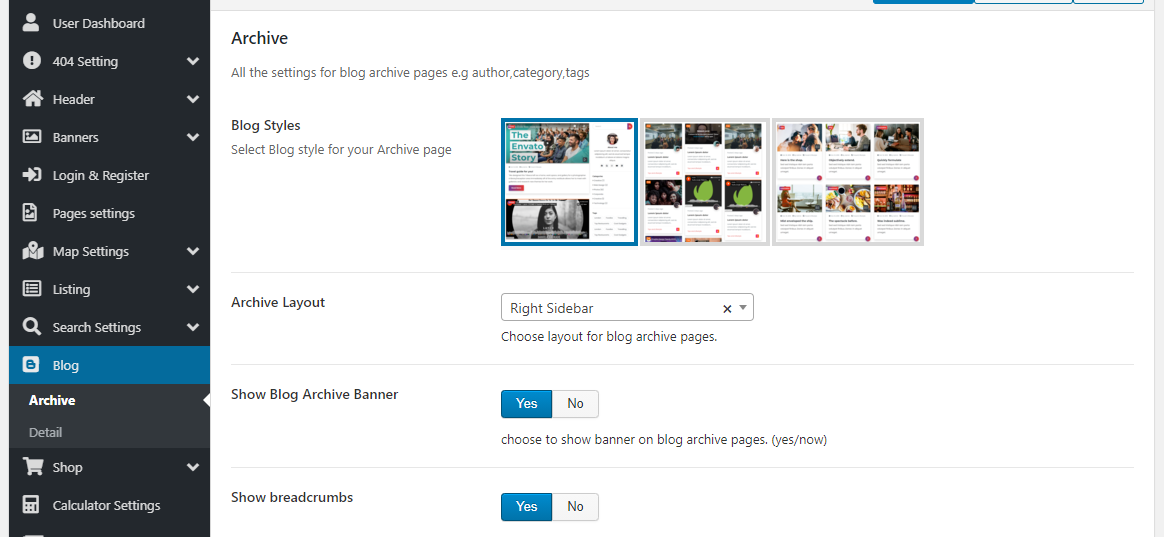 Blog Post
Blog Post
You can add your blog posts from the backend post options.
All blog post format standard , video , audio etc are supported
Page PostYou can show these blogs also on any page using Elementor element ET Blogs and choose the style from there you want to have.
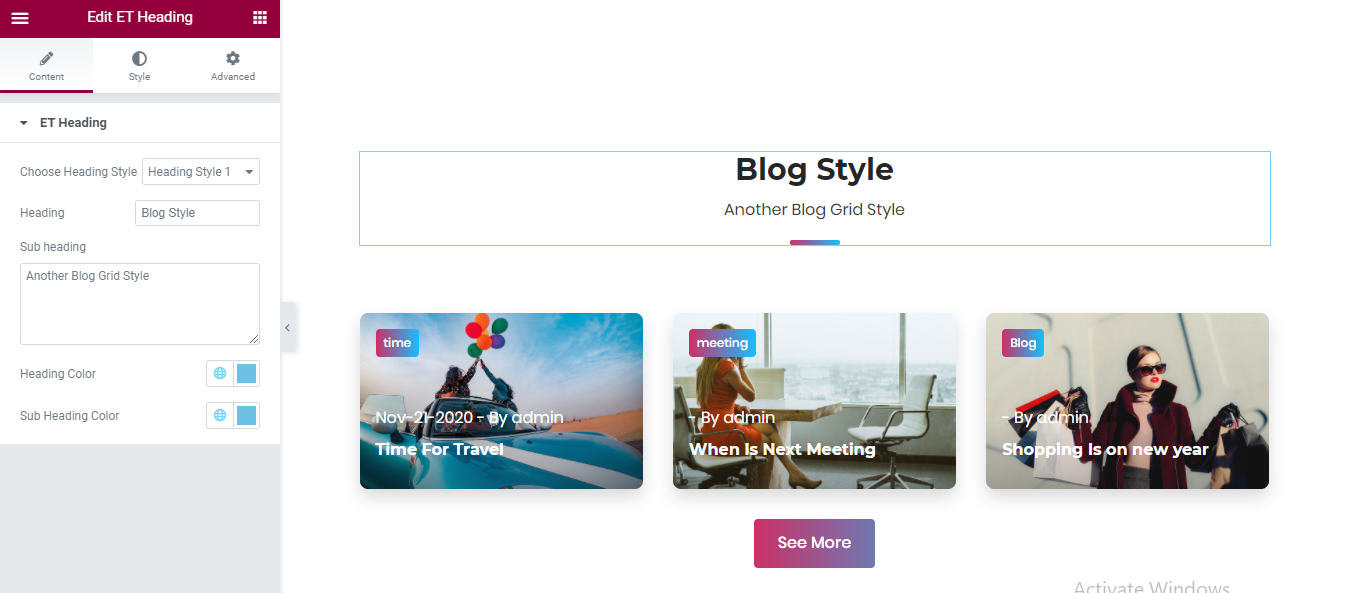
This is complete Directory Solutions for all types of Directory upon which you can creat any listing type like General , Resturant , Events , Automobile or Real Estate listings etc.
From General Options you can manage your website main color scheme and can change it using color picker and other options.
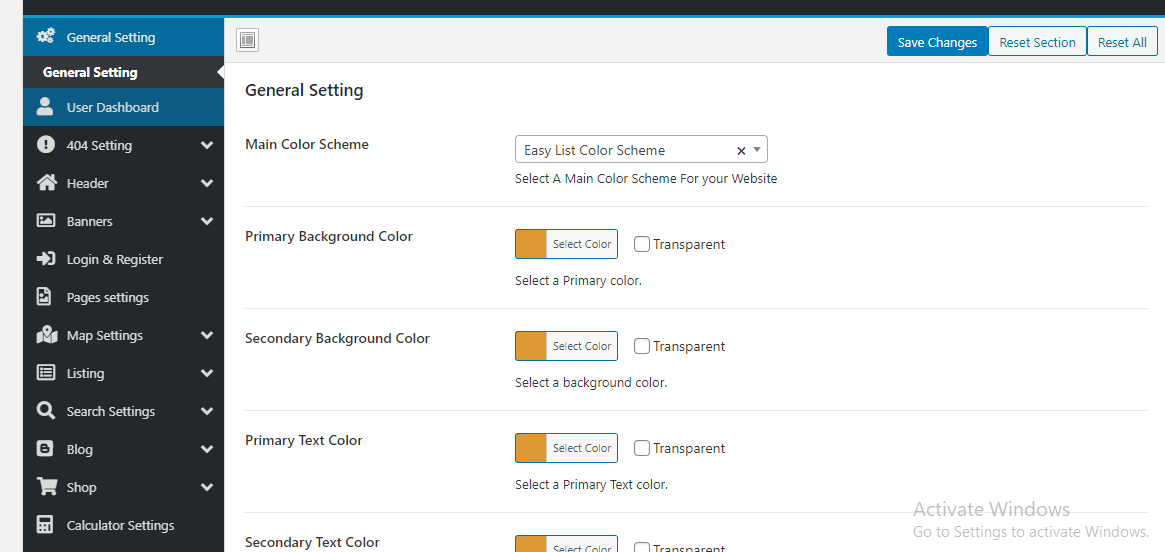
We have 5 different 404 pages style with available options you can select the style you want to have.
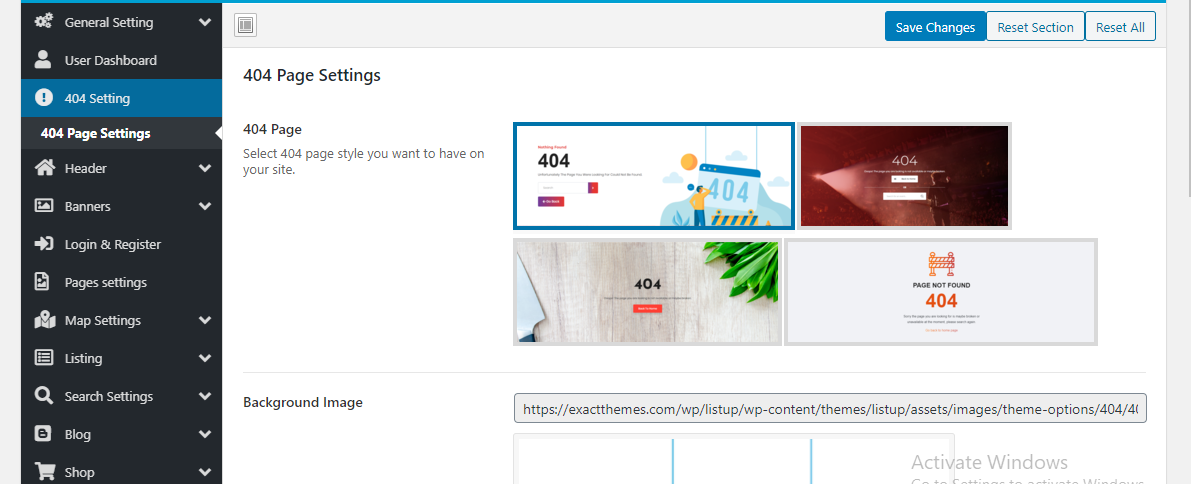
We have 8 different unique Header style for your home and inner pages with different variations and options for your site.
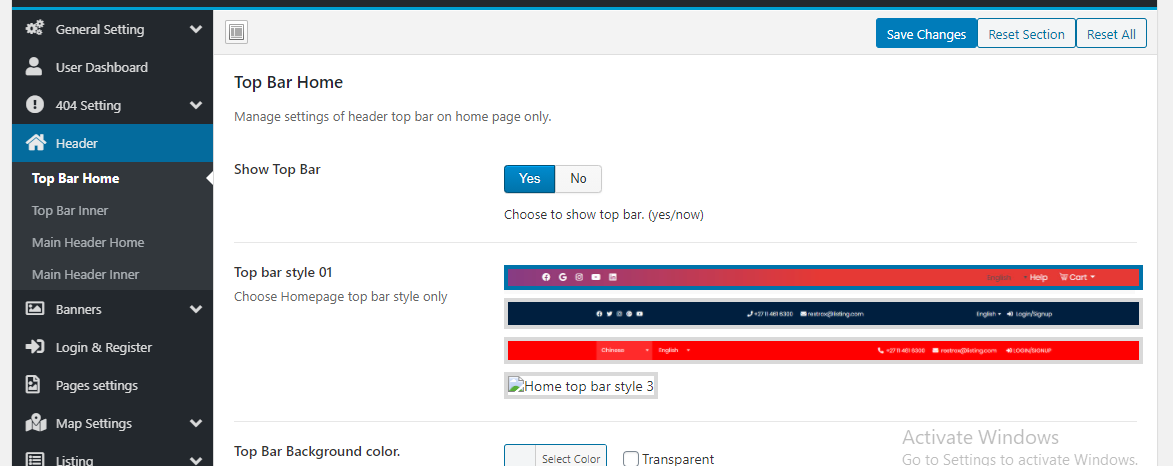
You have the option to choose Google maps or Mapbox style at your site, You can set the map options for your site here like map API Key and other map styles with default and zoom option for your listings
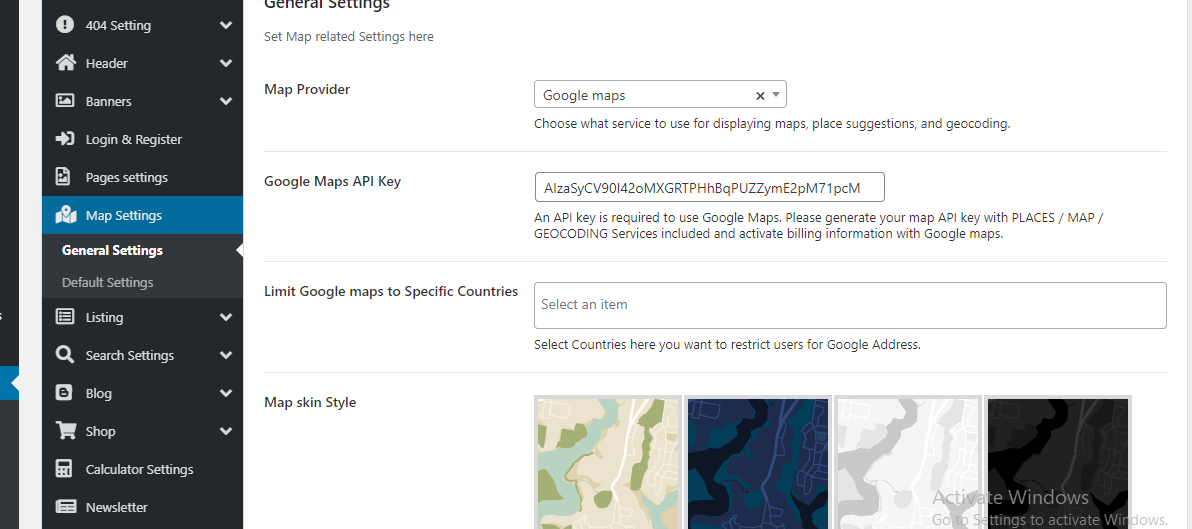
All listings related options are managed here like Archieve pages and listing detail pages with complete control management.
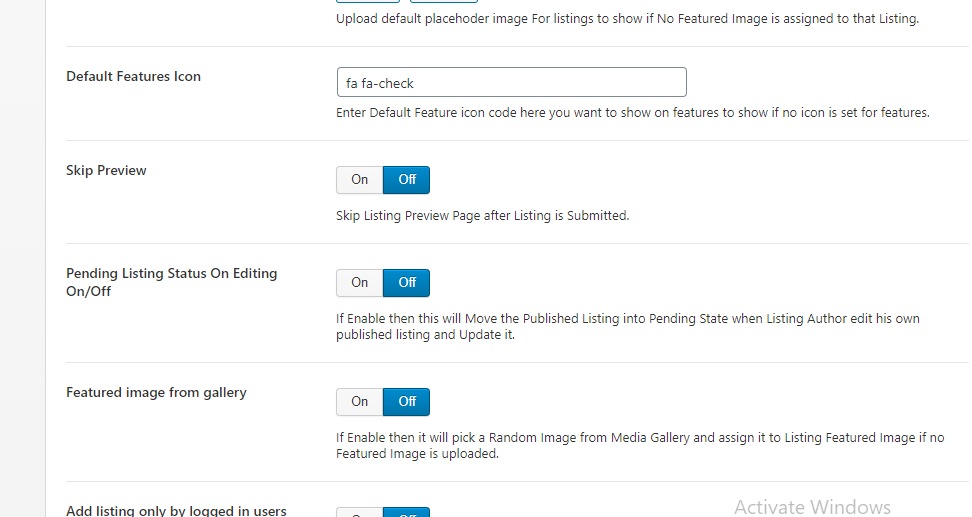
If you are using paid plan and listing submission at your site then manage you can see available payment methods which are enabled from theme options can be seen at payment checkout page.
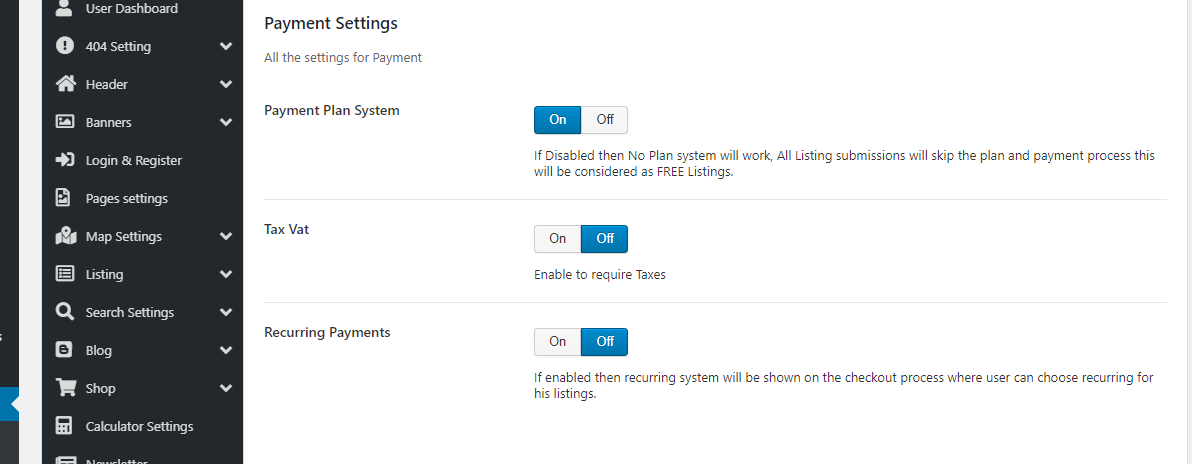
You can change the complete typography fonts style at your site from the available options fonts sizes color weight can be managed easily up to your choice you want to have.
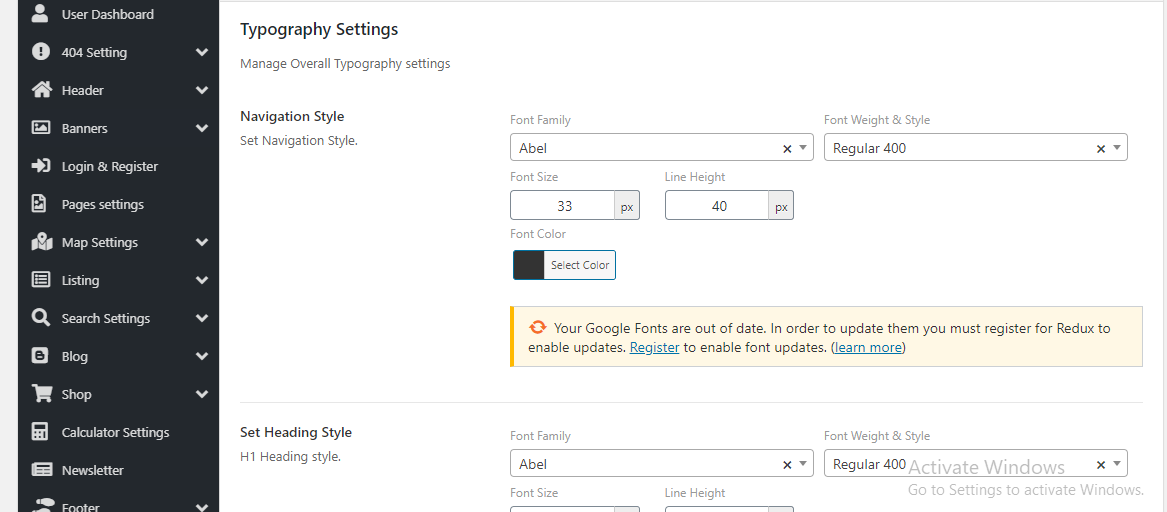
You can set the invoices information of your site from available options that will show in the admin dashboard that user can see and download that listing invoice from his user dashboard section.
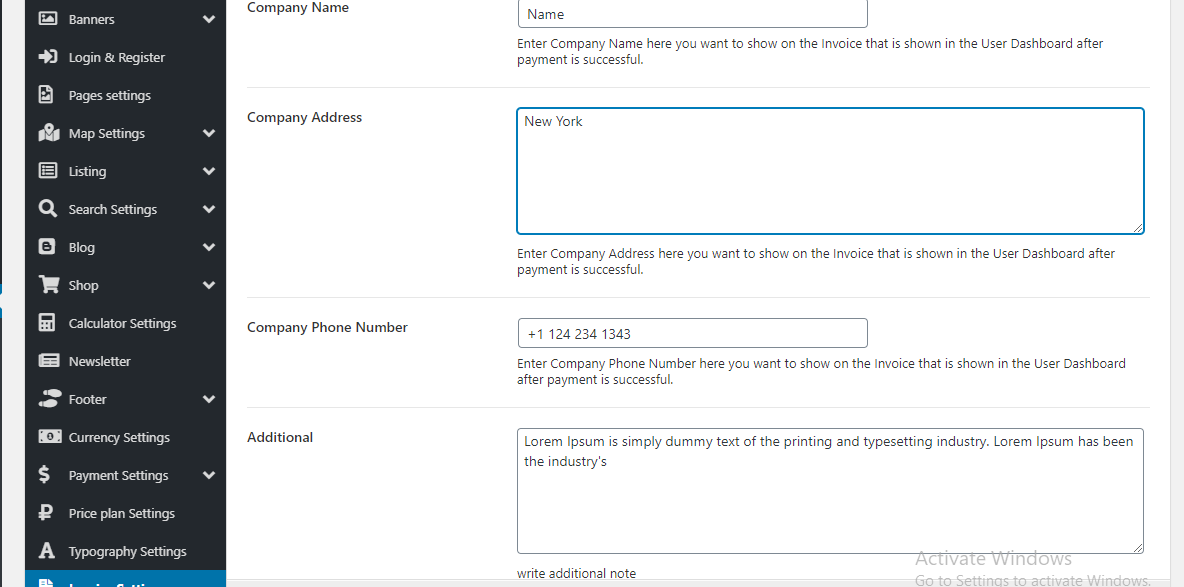
You can set your Ads campaign settings for your listings ads to be listed Top here.
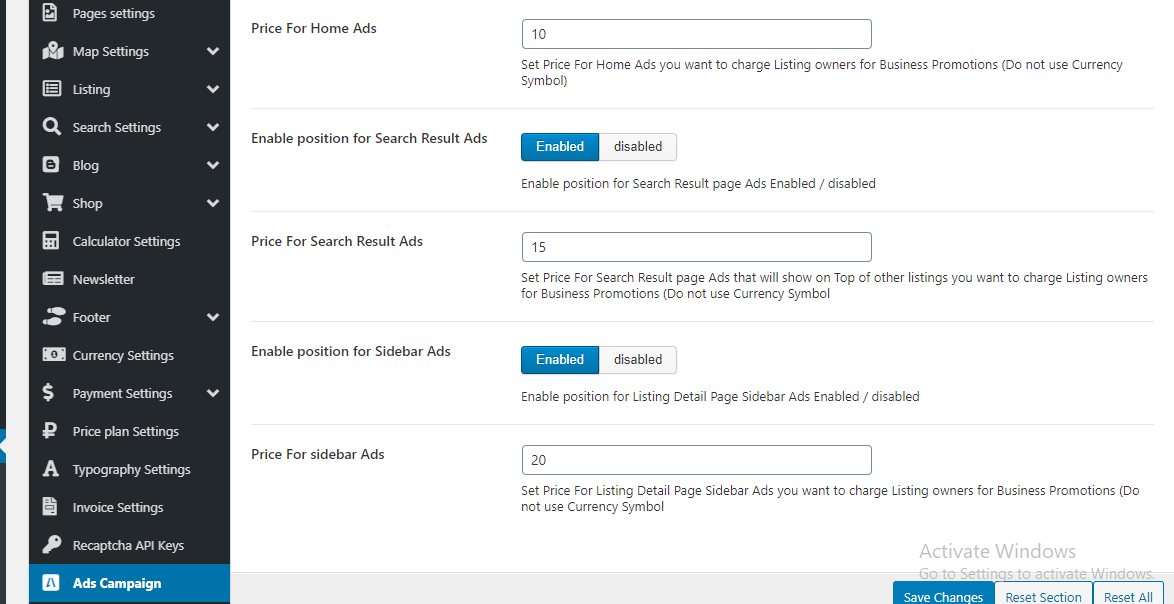
Aryan WordPress using icon8 and fontawesome icons combination into the website to make the look of the website professional you can also use the icons below the links given.